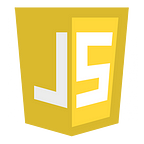HTML — Part-3
HTML tables allow to arrange data into rows and columns.
HTML Table Tags
<table> — Defines a table
<th> — Defines a header cell in a table
<tr> — Defines a row in a table
<td> — Defines a cell in a table
<caption> — Defines a table caption
<colgroup> — Specifies a group of one or more columns in a table for formatting
<col> — Specifies column properties for each column within a <colgroup> element
<thead> — Groups the header content in a table
<tbody> — Groups the body content in a table
<tfoot> — Groups the footer content in a table
<table>
<tr>
<th>Person 1</th>
<th>Person 2</th>
<th>Person 3</th>
</tr>
<tr>
<td>Emil</td>
<td>Tobias</td>
<td>Linus</td>
</tr>
<tr>
<td>16</td>
<td>14</td>
<td>10</td>
</tr>
</table>How To Add a Border
table, th, td {
border: 1px solid black;
}Collapsed Table Borders
To avoid having double borders, set the CSS border-collapse property to collapse.
table, th, td {
border: 1px solid black;
border-collapse: collapse;
}Style Table Borders
table, th, td {
border: 1px solid white;
border-collapse: collapse;
}
th, td {
background-color: #96D4D4;
}Round Table Borders
table, th, td {
border: 1px solid black;
border-radius: 10px;
}table from the css selectorth, td {
border: 1px solid black;
border-radius: 10px;
}Border Styles
dotteddashedsoliddoublegrooveridgeinsetoutsetnonehidden
th, td {
border-style: dotted;
}Border Color
th, td {
border-color: #96D4D4;
}HTML Table Sizes
HTML Table Column Width
<tr>
<th style="width:70%">Firstname</th>
<th>Lastname</th>
<th>Age</th>
</tr>HTML Table Row Height
<tr style="height:200px">
<td>Jill</td>
<td>Smith</td>
<td>50</td>
</tr>Vertical Table Headers
<table>
<tr>
<th>Firstname</th>
<td>Jill</td>
<td>Eve</td>
</tr>
<tr>
<th>Lastname</th>
<td>Smith</td>
<td>Jackson</td>
</tr>
<tr>
<th>Age</th>
<td>94</td>
<td>50</td>
</tr>
</table>Align Table Headers
th {
text-align: center;
}Header for Multiple Columns
<table>
<tr>
<th colspan="2">Name</th>
<th>Age</th>
</tr>
<tr>
<td>Jill</td>
<td>Smith</td>
<td>50</td>
</tr>
</table>Table Caption
<table style="width:100%">
<caption>Monthly savings</caption>
<tr> ...
</tr>
<tr> ...
</tr>
<tr> ...
</tr>
</table>HTML Table Padding & Spacing
HTML tables can adjust the padding inside the cells, and also the space between the cells.
HTML Table — Cell Padding
- Cell padding is the space between the cell edges and the cell content.
- By default the padding is set to 0.
th, td {
padding: 15px;
}- to have differnet padding at 4 sides, you can use the properties:
padding-bottom,padding-left, andpadding-right
th, td {
padding-top: 10px;
padding-bottom: 20px;
padding-left: 30px;
padding-right: 40px;
}HTML Table — Cell Spacing
- Cell spacing is the space between each cell.
- By default the space is set to 2 pixels.
table {
border-spacing: 30px;
}HTML Table Colspan & Rowspan
HTML tables can have cells that spans over multiple rows and/or columns.
HTML Table — Colspan
i. The first image above is having a colspan = 2 in <th>
<tr>
<th colspan="2">Name</th>
<th>Age</th>
</tr>HTML Table — Rowspan
ii. The second image avove , has rowspan of 3
<table style="width:100%">
<tr>
<th rowspan="3">April</th>
<td>555-1234</td>
<td>555-1234</td>
</tr>
<tr>
<td>555-8745</td>
<td>555-1234</td>
</tr>
<tr>
<td>555-8745</td>
<td>555-1234</td>
</tr>
<tr>
<td>555-8745</td>
<td>555-8745</td>
<td>555-1234</td>
</tr>
<tr>
<td>555-8745</td>
<td>555-8745</td>
<td>555-1234</td>
</tr>
</table>iii. the example has HTML as follows :-
<table style="width:100%">
<tr>
<th colspan="3">April</th>
</tr>
<tr>
<td>555-8745</td>
<td>555-1234</td>
<td>555-1234</td>
</tr>
<tr>
<td colspan='2' rowspan='2'>555-8745</td>
<td>555-1234</td>
</tr>
<tr>
<td>555-8745</td>
</tr>
<tr>
<td>555-8745</td>
<td>555-8745</td>
<td>555-1234</td>
</tr>
</table>HTML Table Styling
Zebra Stripes
tr:nth-child(even) {
background-color: #D6EEEE;
}Vertical Zebra Stripes
td:nth-child(even), th:nth-child(even) {
background-color: #D6EEEE;
}Combine Vertical and Horizontal Zebra Stripes
tr:nth-child(even) {
background-color: rgba(150, 212, 212, 0.4);
}th:nth-child(even),td:nth-child(even) {
background-color: rgba(150, 212, 212, 0.4);
}
Horizontal Dividers
tr {
border-bottom: 1px solid #ddd;
}Hoverable Table
tr:hover {background-color: #D6EEEE;}HTML Table Colgroup
The <colgroup> element is used to style specific columns of a table.
- Each group are specified with a
<col>element. - The
spanattribute specifies how many columns that gets the style. - The
styleattribute specifies the style to give the columns.
Note: The
<colgroup>tag must be a child of a<table>element and should be placed before any other table elements, like<thead>,<tr>,<td>etc., but after the<caption>element
<colgroup>
<col span="2" style="background-color: #D6EEEE">
</colgroup>Multiple Col Elements
<colgroup>
<col span="2" style="background-color: #D6EEEE">
<col span="3" style="background-color: pink">
</colgroup>Empty Colgroups
Add “empty” col elements that represents the columns before the columns you want to style:
<colgroup>
<col span="3">
<col span="2" style="background-color: pink">
</colgroup>Hide Columns
<colgroup>
<col span="2">
<col span="3" style="visibility: collapse">
</colgroup>HTML Lists
Unordered HTML List
<ul>tag
<ul>
<li>Coffee</li>
<li>Tea</li>
<li>Milk</li>
</ul>- The CSS
list-style-typeproperty is used to define the style of the list item marker.
<ul style="list-style-type:disc;">
<li>Coffee</li>
<li>Tea</li>
<li>Milk</li>
</ul>Nested Unordered list
<ul>
<li>Coffee</li>
<li>Tea
<ul style="list-style-type:square;">
<li>Black tea</li>
<li>Green tea</li>
</ul>
</li>
<li>Milk</li>
</ul>Ordered HTML List
<ol>tag.- An ordered list can be numerical or alphabetical.
<ol>
<li>Coffee</li>
<li>Tea</li>
<li>Milk</li>
</ol>The Type Attribute
<ol type="1">
<li>Coffee</li>
<li>Tea</li>
<li>Milk</li>
</ol>Control List Counting
By default, an ordered list will start counting from 1. If you want to start counting from a specified number, you can use the start attribute:
<ol start="50">
<li>Coffee</li>
<li>Tea</li>
<li>Milk</li>
</ol>Nested HTML Lists
<ol>
<li>Coffee</li>
<li>Tea
<ol>
<li>Black tea</li>
<li>Green tea</li>
</ol>
</li>
<li>Milk</li>
</ol>HTML Description Lists
The <dl> tag defines the description list, the <dt> tag defines the term (name), and the <dd> tag describes each term.
<dl>
<dt>Coffee</dt>
<dd>- black hot drink</dd>
<dt>Milk</dt>
<dd>- white cold drink</dd>
</dl>Sources: -