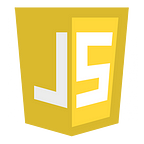CSS — Part-8 Transitions and Animations
CSS Transitions
CSS transitions allows you to change property values smoothly, over a given duration.
transitiontransition-delaytransition-durationtransition-propertytransition-timing-function
To create a transition effect, you must specify two things:
- the CSS property you want to add an effect to
- the duration of the effect
Note: If the duration part is not specified, the transition will have no effect, because the default value is 0.
div {
width: 100px;
height: 100px;
background: red;
transition: width 2s;
}div:hover {
width: 300px;
}
Change Several Property Values
div {
transition: width 2s, height 4s;
}Specify the Speed Curve of the Transition
The transition-timing-function property specifies the speed curve of the transition effect.
It can have the following values:-
ease- specifies a transition effect with a slow start, then fast, then end slowly (this is default)linear- specifies a transition effect with the same speed from start to endease-in- specifies a transition effect with a slow startease-out- specifies a transition effect with a slow endease-in-out- specifies a transition effect with a slow start and endcubic-bezier(n,n,n,n)- lets you define your own values in a cubic-bezier function
Delay the Transition Effect
The transition-delay property specifies a delay (in seconds) for the transition effect.
div {
transition-delay: 1s;
}Transition + Transformation
div {
transition: width 2s, height 2s, transform 2s;
}Transition Shorthand Property
The CSS transition properties can be specified one by one:-
div {
transition-property: width;
transition-duration: 2s;
transition-timing-function: linear;
transition-delay: 1s;
}With shorthand:-
div {
transition: width 2s linear 1s;
}CSS Animations
- An animation lets an element gradually change from one style to another.
- Keyframes hold what styles the element will have at certain times.
- To get an animation to work, you must bind the animation to an element.
/* The animation code */
@keyframes example {
from {background-color: red;}
to {background-color: yellow;}
}
/* The element to apply the animation to */
div {
width: 100px;
height: 100px;
background-color: red;
animation-name: example;
animation-duration: 4s;
}- The default value of animation-duration is 0s (0 seconds), so if no animation-duration is specified, no animation will occur.
- “from” and “to” (which represents 0% (start) and 100% (complete)).
- we can also use percentages to change the style at different points.
@keyframes example {
0% {background-color: red;}
25% {background-color: yellow;}
50% {background-color: blue;}
100% {background-color: green;}
}The background-color of the element attached to the animation will change when the animation is 25% complete, 50% complete, and again when the animation is 100% complete
Delay an Animation
- The
animation-delayproperty specifies a delay for the start of an animation.
animation-name: example;
animation-duration: 4s;
animation-delay: 2s;- Negative values are also allowed. If using negative values, the animation will start as if it had already been playing for N seconds.
animation-delay: -2s;Set How Many Times an Animation Should Run
- The
animation-iteration-countproperty specifies the number of times an animation should run.
animation-iteration-count: 3;- The following example uses the value “infinite” to make the animation continue for ever:
animation-iteration-count: infinite;Run Animation in Reverse Direction or Alternate Cycles
- The
animation-directionproperty specifies whether an animation should be played forwards, backwards or in alternate cycles. - Values- normal, reverse, alternate, alternate-reverse
How these values function:-
normal- The animation is played as normal (forwards). This is defaultreverse- The animation is played in reverse direction (backwards)alternate- The animation is played forwards first, then backwardsalternate-reverse- The animation is played backwards first, then forwards
for animation-direction: normal , the style changes from 0% — 25% — 50% — 100%
for animation-direction: reverse, the style changes from 100% — 50% —25% — 0%
for animation-iteration-count: 2 and animation-direction: alternate, the style changes from 0% — 25% — 50% — 100% and then from 100% — 50% — 25% — 0%
for animation-iteration-count: 2 and animation-direction: alternate-reverse, the style changes from 100% — 50% — 25% — 0% and then from 0% — 25% — 50% — 100%
Specify the Speed Curve of the Animation
- The
animation-timing-functionproperty specifies the speed curve of the animation. - Values- ease, linear, ease-in, ease-out, ease-in-out, cubic-bezier(n,n,n,n)
- animation-timing-function: ease
- default value
- Specifies an animation with a slow start, then fast, then end slowly - animation-timing-function: linear
- Specifies an animation with the same speed from start to end - animation-timing-function: ease-in
-Specifies an animation with a slow start - animation-timing-function: ease-out
- Specifies an animation with a slow end - animation-timing-function: ease-in-out
- Specifies an animation with a slow start and end
Specify the fill-mode For an Animation
- The
animation-fill-modeproperty specifies a style for the target element when the animation is not playing (before it starts, after it ends, or both). - Values- none, forwards, backwards, both
- animation-fill-mode: none
- default value
- Animation will not apply any styles to the element before or after it is executing - animation-fill-mode: forwards
- The element will retain the style values that is set by the last keyframe - animation-fill-mode: backwards
- The element will get the style values that is set by the first keyframe - animation-fill-mode: both
- The animation will follow the rules for both forwards and backwards, extending the animation properties in both directions
div {
animation-name: example;
animation-fill-mode: forwards;
}@keyframes example {
from {top: 0px;}
to {top: 200px; background-color: blue;}
}
In the above example, the <div> element stays at the position top:200px even after the animation ends.
Without animation-fill-mode: forwards, the <div> element would have returned back to position top: 0px.
Animation Shorthand Property
div {
animation-name: example;
animation-duration: 5s;
animation-timing-function: linear;
animation-delay: 2s;
animation-iteration-count: infinite;
animation-direction: alternate;
}Shorthand:-
div {
animation: example 5s linear 2s infinite alternate;
}