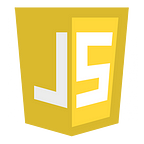CSS — Part-6
5 min readJun 12, 2022
Gradients
- lets you display smooth transitions between two or more specified colors.
There are three types of gradients:
- Linear Gradients (goes down/up/left/right/diagonally)
- Radial Gradients (defined by their center)
- Conic Gradients (rotated around a center point)
CSS Linear Gradients
- You must define at least two color stops
- You can also set a starting point and a direction (or an angle) along with the gradient effect.
Syntax
background-image: linear-gradient(direction, color-stop1, color-stop2, …);Examples
- Direction — Top to Bottom (this is default)
#grad1 {
height: 200px;
background-color: red; /* For browsers that do not support gradients */
background-image: linear-gradient(red, yellow);
}//html<div id="grad1"></div>
2. Direction — Left to Right
#grad {
background-image: linear-gradient(to right, red , yellow);
}3. Direction — Diagonal
#grad {
background-image: linear-gradient(to bottom right, red, yellow);
}Using Angles
- You can also define an angle, instead of the predefined directions (to bottom, to top, to right, to left, to bottom right, etc.).
- A value of 0deg is equivalent to “to top”.
- A value of 90deg is equivalent to “to right”.
- A value of 180deg is equivalent to “to bottom”
Syntax
background-image: linear-gradient(angle, color-stop1, color-stop2);#grad {
background-image: linear-gradient(180deg, red, yellow);
}Using Multiple Color Stops
#grad {
background-image: linear-gradient(red, yellow, green);
}To create a linear gradient (from left to right) with the color of the rainbow and some text:-
#grad {
background-image: linear-gradient(to right, red,orange,yellow,green,blue,indigo,violet);
}Using Transparency
- can be used to create fading effects.
- we use the rgba() function to define the color stops.
- 0 indicates full transparency, 1 indicates full color (no transparency).
#grad {
background-image: linear-gradient(to right, rgba(255,0,0,0), rgba(255,0,0,1));
}Repeating a linear-gradient
#grad {
background-image: repeating-linear-gradient(red, yellow 10%, green 20%);
}CSS Radial Gradients
- A radial gradient is defined by its center.
- To create a radial gradient you must also define at least two color stops.
- By default, shape is ellipse, size is farthest-corner, and position is center.
Syntax
background-image: radial-gradient(shape size at position, start-color, ..., last-color);- Evenly Spaced Color Stops (this is default)
#grad {
background-image: radial-gradient(red, yellow, green);
}2. Differently Spaced Color Stops
#grad {
background-image: radial-gradient(red 5%, yellow 15%, green 60%);
}Set Shape
- It can take the value circle or ellipse. The default value is ellipse.
#grad {
background-image: radial-gradient(circle, red, yellow, green);
}Use of Different Size Keywords
The size parameter defines the size of the gradient. It can take four values:
- closest-side
- farthest-side
- closest-corner
- farthest-corner
#grad1 {
background-image: radial-gradient(closest-side at 60% 55%, red, yellow, black);
}
#grad2 {
background-image: radial-gradient(farthest-side at 60% 55%, red, yellow, black);
}#grad3 {
background-image: radial-gradient(closest-corner at 60% 55%, red, yellow, black);
}#grad4 {
background-image: radial-gradient(farthest-corner at 60% 55%, red, yellow, black);
}
Repeating a radial-gradient
#grad {
background-image: repeating-radial-gradient(red, yellow 10%, green 15%);
}CSS Conic Gradients
- A conic gradient is a gradient with color transitions rotated around a center point.
- you must define at least two colors.
- By default, angle is 0deg and position is center.
- If no degree is specified, the colors will be spread equally around the center point.
Syntax
background-image: conic-gradient([from angle] [at position,] color [degree], color [degree], ...);#grad {
background-image: conic-gradient(red, yellow, green);
}Three Colors and Degrees
#grad {
background-image: conic-gradient(red 45deg, yellow 90deg, green 210deg);
}With five colors:-
#grad {
background-image: conic-gradient(red, yellow, green, blue, black);
}Create Pie Charts
#grad {
background-image: conic-gradient(red, yellow, green, blue, black);
border-radius: 50%;
}Pie chart with defined degrees for all the colors
#grad {
background-image: conic-gradient(red 0deg, red 90deg, yellow 90deg, yellow 180deg, green 180deg, green 270deg, blue 270deg);
border-radius: 50%;
}With Specified Angle
The [from angle] specifies an angle that the entire conic gradient is rotated by.
#grad {
background-image: conic-gradient(from 90deg, red, yellow, green);
}With Specified Center position
The [at position] specifies the center of the conic gradient.
#grad {
background-image: conic-gradient(at 60% 45%, red, yellow, green);
}Repeating a Conic Gradient
#grad {
background-image: repeating-conic-gradient(red 10%, yellow 20%);
border-radius: 50%;
}With specified color starts adn stops
#grad {
background-image: repeating-conic-gradient(red 0deg 10deg, yellow 10deg 20deg, blue 20deg 30deg);
border-radius: 50%;
}