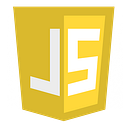Member-only story
CSS — Part-1
9 min readMay 14, 2022
CSS stands for Cascading Style Sheets
CSS Syntax
CSS Selectors
- Simple selectors (select elements based on name, id, class)
- Combinator selectors (select elements based on a specific relationship between them)
- Pseudo-class selectors (select elements based on a certain state)
- Pseudo-elements selectors (select and style a part of an element)
- Attribute selectors (select elements based on an attribute or attribute value)
Simple Selectors
The CSS element Selector
p {
text-align: center;
color: red;
}The CSS id Selector
// css
#para1 {
text-align: center;
color: red;
}// html<p id="para1">Hello World!</p>
<p>This paragraph is not affected by the style.</p>
The CSS class Selector
.center {
text-align: center;
color: red;
}//html<p class="center">Red and center-aligned paragraph.
More specific, elements with a class will be affected
p.center {
text-align: center;
color: red;
}The CSS Universal Selector
- The universal selector (*) selects all HTML elements on the page.
* {
text-align: center…